Image Resolution Checker
We will make your walls come to life!
Why choose "The Canvas Prints"?

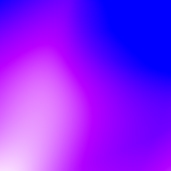
So how do you know the image you have got will result in a good or bad quality print?
Let us try to explain this.
While choosing the right photo to print, you need to understand the concept of pixels per inch, image resolution, and their roles in printing. When it comes to image printing, you are likely to come across the term "PPI" which means pixels per inch.
A good PPI will make sure that the image is rendered in a way that it looks sharp when it comes out on paper, with smooth colours and hues.
This is ensured by close-knit pixels that are arranged in a way that it is impossible to see each individual pixel.
Typically, PPI values that are most suited for printing range from 150 to 300 PPI. Your printer normally tells you about these dimensions beforehand. It is only pictures that follow these guidelines that can be used for printing.
PPI values required will vary when you’re printing on a different medium, such as a canvas collage or other kinds of fabric.
Each picture on the screen is composed of hundreds, thousands and sometimes millions of tiny elements known as 'pixels'.
Many pixels come together to form a bigger picture; thus, it is the smallest element that an image can be split into.
A pixel is made up of a single solid colour, and the perfect blend of these pixels help create a whole image.
If you are curious as a cat and wish to see a pixel then you can open a photo in a photo editing program like Photoshop and keep zooming in until you see tiny little blocks of different colours.
Each of those small blocks is a pixel.
A pixel is an essential part of image dynamics. The density of pixels is said to define the quality of an image. The unit for measuring that is known as the 'megapixel'.
You will come across this word when buying a camera. The higher the unit of the megapixel, the better the camera's resulting photograph will be.
Technically, a single megapixel equals 1,048,576 pixels. However, camera manufacturers, for the ease of understanding, consider it to be a round figure of 1,000,000 pixels to state how large of an image the camera is to capture.
One of the most commonly used terms in the picture printing industry is that of image 'resolution'.
It is best explained as a rectangular grid that is made up of pixels. It is measured by the number of pixels per inch or more commonly referred to as dots per inch or 'DPI'.
An images physical size is mapped on according to its pixel dimension and density. This is carried out with the help of resolution settings, For example, a pixel dimension of 600 x 600 and a resolution of 300 DPI, the image would have a physical size of 2 "x2".
Similarly, a 1600 pixel x 1200 pixel image printed at 72 PPI, would have an image size of 22" x 16". In contrast, at 300 PPI, that same photo will come out to be 5.33" x 4". Thus you can see how important the resolution setting is when printing an image. Ideally, for a good quality printable image, it should be saved at 300 PPI.
As we said previously, the resolution of an image defines how many pixels will fit inside each inch of paper when it is printed.
As a photo has a certain fixed number of pixels, the more of them you print inside each inch of paper, the tinier the image will appear on paper.
Similarly, the fewer pixels you print per inch, the bigger the image will appear on paper.
The image resolution is a measure of the number of pixels that will be printed per inch. Keep in mind that this image resolution is related only with the printing aspect of the photo and has nothing to do with how the image looks on the screen.
Images that we download usually appear much larger on the computer screen then they are when printed.
Photoshop is one of the most widely used photo editing tools all over the world. It also tells the user about the current size and dimension of the photo.
If we scroll to the 'Image' menu on the Photoshop interface and click on 'Image Size', we will land upon two sections that this is divided into. We have the 'Pixel Dimensions' and the 'Document Size'.
As the name indicates, Pixel Dimensions tells us about the number of pixels in the image. The Document Size, on the other hand, tells us about the size of the image as it will appear on paper when printed.
In the Pixel Dimensions section, a photo that has a width of 1200 pixels and a height of 800 pixels may be the perfect dimension for printing. Yes, it may seem like a lot of pixels as 1200 x 800 equals 960,000 pixels!
Let's get real, 1200 x 800, it may be too large to fit entirely on your average laptop screens. Amazingly, this may not be hard to print on paper in the same size.
The Document Size explains what the current resolution of the image is, along with describing how small or large the image will be on paper when it is printed, based on that resolution.
With the resolution set to 72 pixels per inch, which means that out of the 1200 pixels that make up the photo from left to right (which is the width), 72 of them will be printed in each inch of paper.
Similarly for the height, out of the 800 pixels that make up the image from top to bottom (which is the height), 72 of them will print inside each inch of paper.
Typically, the universally accepted value for standard printing is 300 pixels per inch. Printing a photo that has an image resolution of 300 pixels per inch makes sure to fit together the pixels in a way that the image turns out looking sharp and crisp.


Copyright © 2022 PrintingBox. All rights reserved. Developed by Ikozmik, Powered by Nopcommerce